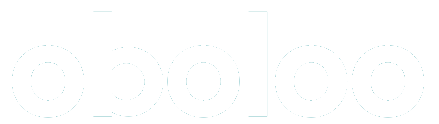Settings
Getting started & user management
eSourcing
Learn how to create & manage eSourcing Activities & Quick Evaluations
Contract Management
Learn how to create & manage contracts
Supplier Management
Learn how to create & manage suppliers
Savings Management
Learn how to create & manage savings
Contact oboloo
Contact our support team