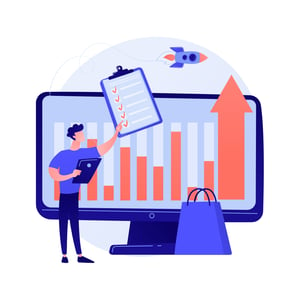Excel Mastery: Tracking Changes in Google Sheets for Procurement
Introduction to Google Sheets and Procurement
Welcome to the world of Google Sheets and procurement! In today’s fast-paced business environment, tracking changes is essential for staying on top of your procurement processes. Whether you’re managing inventory, analyzing pricing trends, or collaborating with suppliers, keeping a record of modifications can help you make informed decisions and maintain transparency within your team.
With its user-friendly interface and powerful collaboration features, Google Sheets has become a go-to tool for procurement professionals worldwide. And guess what? Tracking changes in Google Sheets is not only easy but also incredibly useful. In this blog post, we’ll explore how you can master the art of tracking changes in Google Sheets to enhance your procurement workflow.
So grab your virtual pens and get ready to dive into the world of spreadsheet wizardry as we uncover the secrets behind effective change tracking in Google Sheets!
Why Tracking Changes is Important in Procurement
Why Tracking Changes is Important in Procurement
In the world of procurement, keeping track of changes is crucial for maintaining transparency, accountability, and efficiency. Whether you’re working on a small scale project or managing an entire supply chain, understanding the importance of tracking changes can greatly benefit your procurement process.
Tracking changes allows you to have a clear record of all modifications made to your Google Sheets. This helps in identifying any errors or discrepancies that may occur during data entry or collaboration with team members. By having a detailed log of every change made, it becomes easier to pinpoint and rectify any mistakes quickly.
Additionally, tracking changes provides valuable insights into the evolution of your procurement process over time. It enables you to identify trends and patterns in data modification, which can help optimize decision-making and enhance overall performance. With this information at hand, you can make informed adjustments to your strategies and improve the efficiency of your procurement operations.
Moreover, tracking changes promotes accountability among team members by assigning responsibility for each modification made. This ensures that everyone involved in the procurement process takes ownership of their actions and understands the impact they have on the accuracy and integrity of the data.
Furthermore, tracking changes facilitates effective communication within teams by enabling easy collaboration on Google Sheets. Team members can leave comments or notes explaining their modifications or requesting further clarification from others. This streamlines communication channels and reduces misunderstandings between team members.
Incorporating a robust system for tracking changes in Google Sheets enhances transparency throughout the entire procurement process. By documenting every modification made to critical data sets such as budgets, vendor information, or purchase orders – stakeholders are provided with visibility into how decisions were reached and what factors influenced them.
In conclusion,
Tracking changes in Google Sheets is vital for successful procurement management as it ensures accuracy,
transparency,
and accountability while promoting effective communication among team members.
By implementing best practices for change-tracking
in conjunction with utilizing filters
and sorting options for data analysis, procurement professionals can optimize their decision-making process and improve overall efficiency.
How to Enable Tracking Changes in Google Sheets
Enabling tracking changes in Google Sheets is a useful feature that allows you to keep tabs on any modifications made to your spreadsheet. To enable this feature, follow these simple steps.
First, open your Google Sheet and click on the “Tools” tab at the top of the page. From there, select “All Changes Saved in Drive”. This will open a sidebar where you can enable tracking changes.
In the sidebar, you’ll see options to track specific types of changes. You can choose to track edits made by specific users or all users. Additionally, you have the option to receive email notifications whenever changes are made.
Once you’ve selected your preferences, click “Save” and close the sidebar. Now, any modifications made in your Google Sheet will be tracked and visible under the “Version History” tab.
To view tracked changes, go back to the “Version History” tab and select a specific version from the list. You’ll be able to see who made each change as well as what was modified.
Tracking changes in Google Sheets provides transparency and accountability for procurement teams. It ensures that everyone involved is aware of any edits or updates made within a sheet. By enabling this feature, you can easily monitor progress and maintain an accurate record of all modifications.
Understanding the Different Types of Changes Tracked
Understanding the Different Types of Changes Tracked
When it comes to tracking changes in Google Sheets for procurement, it’s important to have a clear understanding of the different types of changes that can be tracked. This knowledge will enable you to effectively analyze and interpret the data.
One type of change that can be tracked is edits made to existing cells. Whether it’s a simple update or a complete revision, these edits provide valuable insights into how information has been modified over time.
Another type of change that can be tracked is the addition or deletion of rows or columns. This allows you to see when new data has been entered or when irrelevant information has been removed from your spreadsheet.
Formulas are an integral part of any Google Sheet, and tracking changes in formulas is crucial. By monitoring formula changes, you can ensure accuracy and identify any potential errors that may arise during collaboration with team members.
Formatting changes such as font styles, cell colors, and borders are also tracked in Google Sheets. These aesthetic modifications might seem insignificant but they can help improve readability and organization within your procurement spreadsheet.
Comments added by collaborators are another important aspect that can be tracked in Google Sheets. Comments allow for effective communication among team members about specific cells or sections within the sheet.
By understanding these different types of changes tracked in Google Sheets for procurement purposes, you gain valuable insight into how your data evolves over time. This knowledge empowers you to make informed decisions based on accurate historical records
Utilizing Filters and Sorting to Analyze Changes
One of the powerful features of Google Sheets is its ability to filter and sort data, making it easier to analyze changes in procurement. By utilizing filters and sorting options, you can quickly identify specific changes or patterns within your spreadsheet.
Filters allow you to narrow down your view by selecting criteria that match certain conditions. For example, let’s say you want to see all the changes made by a specific team member. You can apply a filter on the “Modified By” column and select their name from the dropdown menu. This will instantly show only their changes while hiding everything else.
Sorting, on the other hand, helps arrange data in a specific order based on criteria such as date or value. You can sort columns in ascending or descending order to easily identify trends or spot outliers. This can be especially useful when tracking price fluctuations or monitoring inventory levels over time.
By combining filters and sorting together, you have even more control over how you analyze changes in your procurement data. For instance, you could filter for a specific vendor and then sort the relevant columns to see which items they’ve recently modified or added.
Remember that filters and sorting are dynamic features that update automatically as new changes occur in real-time collaboration settings. So no matter how large your dataset may be, you can always drill down into specific details with ease.
Utilizing these tools not only saves time but also allows for more accurate analysis of tracked changes. Whether it’s detecting errors, identifying discrepancies, or monitoring performance metrics – filters and sorting in Google Sheets provide invaluable insights for effective procurement management.
So go ahead and explore these functionalities yourself! Experiment with different combinations of filters and sorts to uncover hidden trends within your procurement data.
Collaboration and Communication with Team Members
Collaboration and communication are vital aspects of any procurement process. When tracking changes in Google Sheets, it becomes even more important to effectively collaborate with your team members.
One way to facilitate collaboration is by using the commenting feature in Google Sheets. You can leave comments on specific cells or ranges to provide context or ask questions about certain changes. This allows for clear communication and ensures everyone is on the same page.
Additionally, you can use the sharing options in Google Sheets to grant access to specific team members. This way, they can view and edit the sheet as needed, making real-time updates and contributions.
To further enhance collaboration, consider utilizing chat platforms like Google Hangouts or Slack to discuss changes and updates with your team instantly. These tools provide a convenient space for quick conversations that help streamline decision-making processes.
By fostering open lines of communication and encouraging collaboration among team members, you’ll create a more efficient procurement process that benefits from everyone’s expertise and insights. Remember, effective teamwork leads to better outcomes!
Best Practices for Tracking Changes in Google Sheets
Best Practices for Tracking Changes in Google Sheets
To make the most out of tracking changes in Google Sheets for procurement, it is important to follow some best practices. Here are a few tips to help you streamline your process and ensure accurate and efficient tracking.
1. Set Clear Guidelines: Establish clear guidelines with your team regarding when and how changes should be tracked. This will help maintain consistency across the board and minimize confusion.
2. Use Descriptive Comments: When making changes, always include descriptive comments explaining the reason behind them. This will provide context to others reviewing the sheet later on.
3. Regularly Review Tracked Changes: Make it a habit to regularly review tracked changes in order to stay up-to-date with any modifications made by team members or stakeholders. This will help you catch any errors or discrepancies early on.
4. Utilize Filters and Sorting: Take advantage of filters and sorting options within Google Sheets to easily analyze specific types of changes or track progress over time. This can be particularly useful when dealing with large data sets.
5. Train Team Members: Ensure that all team members involved in procurement understand how to use the tracking feature effectively. Providing training sessions or resources can help improve efficiency and accuracy throughout the process.
By following these best practices, you can optimize your workflow and enhance collaboration among team members while tracking changes in Google Sheets for procurement purposes.
Conclusion
Conclusion
Tracking changes in Google Sheets is an essential skill for procurement professionals. It allows you to monitor and analyze modifications made to your spreadsheets, ensuring accuracy and transparency in your procurement processes.
By enabling the tracking changes feature in Google Sheets, you gain the ability to see who made what changes, when they were made, and even review previous versions of a document. This level of visibility helps you identify any errors or discrepancies quickly and take corrective actions promptly.
Understanding the different types of changes that are tracked by Google Sheets gives you valuable insights into how your data is being modified. Whether it’s additions or deletions, formatting changes, or formula edits, having this information at your fingertips lets you stay on top of any modifications that have occurred.
Utilizing filters and sorting options within Google Sheets provides further analytical power when tracking changes. You can easily isolate specific types of modifications or focus on particular team members’ contributions. This allows for more targeted analysis and facilitates efficient decision-making during the procurement process.
Collaboration and communication with team members become more streamlined when using the tracking changes feature in Google Sheets. By sharing documents with others involved in procurement activities, everyone stays informed about updates and progress without constant back-and-forth communication.
To make the most out of tracking changes in Google Sheets for procurement purposes, it’s important to follow some best practices. Regularly saving versions of your spreadsheet ensures that historical data is always accessible. Additionally, providing clear guidelines to team members regarding editing permissions helps maintain data integrity while facilitating collaboration.
In conclusion (without explicitly stating so), mastering how to track changes in Google Sheets empowers procurements professionals with greater control over their data management processes. From identifying errors to analyzing trends and collaborating effectively – leveraging this powerful tool enhances efficiency and accuracy throughout every stage of procurement operations.