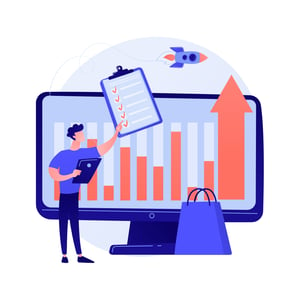Adding a Line in Word: A Formatting Guide for Procurement Documents
Introduction to adding a line in Microsoft Word
When it comes to creating professional-looking documents, attention to detail is key. Whether you’re preparing procurement reports, invoices, or project proposals, ensuring that your documents are well-organized and visually appealing is crucial. One way to enhance the formatting of your procurement documents is by adding lines.
Lines can not only help separate different sections of your document but also add a touch of professionalism and clarity. In this blog post, we will guide you step-by-step on how to add a line in Microsoft Word and provide tips for customizing its appearance and placement. So let’s dive right in and discover how to take your procurement documents from ordinary to extraordinary!
Step-by-step guide for inserting a horizontal line
Step-by-step guide for inserting a horizontal line:
Adding a horizontal line in Microsoft Word can help improve the formatting and visual appeal of your procurement documents. Here’s a step-by-step guide to help you insert a horizontal line effortlessly.
1. Open your document in Microsoft Word and position your cursor where you want the line to appear.
2. Go to the “Home” tab on the ribbon at the top of your screen.
3. Look for the “Borders” button, usually located in the “Paragraph” section or under “Styles.”
4. Click on the arrow next to the Borders button to open a drop-down menu.
5. From this menu, select “Horizontal Line.” A straight line will now appear across your document at the cursor’s position.
Customizing appearance and placement:
To customize how your horizontal line looks, right-click on it and choose “Format Horizontal Line.” Here, you can adjust properties such as color, thickness, width, style (dotted or dashed), alignment (left, center, or right), and more.
Using lines effectively in procurement documents:
By utilizing horizontal lines strategically throughout your procurement documents, you can create clear sections that enhance readability and organization. For instance,
you can separate different sections like an introduction from main content or pricing details from terms and conditions using lines.
Common mistakes when adding lines:
While adding lines may seem simple enough, there are common mistakes people make that should be avoided:
– Using excessive lines: Overusing horizontal lines may clutter up your document unnecessarily; only use them when they add value to its structure.
– Inconsistent formatting: Ensure all inserted lines have consistent styles (e.g., thickness or color) throughout your document for a polished look.
– Improper alignment: Make sure each line is properly aligned with surrounding text or other elements within the page layout.
Remember these tips while incorporating horizontal lines into your procurement documents using Microsoft Word!
Tips for customizing the line’s appearance and placement
Tips for Customizing the Line’s Appearance and Placement
When it comes to adding a line in Microsoft Word, you have the option to customize its appearance and placement. This allows you to create a document that is visually appealing and professional. Here are some tips to help you make the most out of this formatting feature.
1. Choose your line style: Word offers various line styles, including solid lines, dotted lines, dashed lines, and more. Experiment with different options to find one that best suits your document’s purpose and aesthetic.
2. Adjust the thickness: You can also change the thickness of the line by selecting “Format” or “Shape Outline” from the toolbar menu. Play around with different thickness levels until you achieve your desired effect.
3. Select color scheme: To further enhance your document’s visual appeal, consider changing the color of your inserted line. Match it with other elements in your document or use contrasting colors for emphasis.
4. Control placement: By default, Word inserts horizontal lines at full page width unless otherwise specified by text wrapping settings or paragraph formatting options such as indentation or alignment.
5. Utilize borders instead: If you prefer more control over line placement within paragraphs, consider using table borders instead of inserting horizontal lines directly onto text documents.
Customizing the appearance and placement of lines in Microsoft Word adds an extra touch of professionalism to procurement documents while improving overall readability for readers.
Using lines to improve the formatting of procurement documents
Using lines strategically in procurement documents can greatly enhance their overall formatting and visual appeal. By incorporating horizontal lines, you can create clear divisions between sections, making it easier for readers to navigate through the document.
One effective way to utilize lines is by employing them as section dividers. For example, you can place a line just above or below the headings of each section to separate them visually. This not only organizes your content but also makes it more reader-friendly.
In addition to dividing sections, lines can be used creatively within tables and charts to improve readability. By inserting vertical or diagonal lines between columns and rows, you can clearly delineate different data sets or categories, ensuring that information is easily digestible at a glance.
Another valuable use of lines in procurement documents is underlining specific text or callouts. This draws attention to important details such as deadlines or key points that may require immediate attention from readers.
When adding lines in Word for procurement documents, remember to keep them consistent throughout the document for a cohesive look. Use matching colors and styles (e.g., thickness) so that the lines appear intentional rather than haphazardly placed.
By utilizing strategic line placement in your procurement documents, you not only improve their formatting but also make them more visually appealing and easier to understand. Take advantage of the various customization options available in Microsoft Word’s line features to create professional-looking documents that effectively convey information without overwhelming readers with cluttered layouts.
Common mistakes to avoid when adding lines in Word
When it comes to adding lines in Microsoft Word, there are a few common mistakes that people often make. By avoiding these pitfalls, you can ensure that your procurement documents look polished and professional.
One of the most common mistakes is using the wrong type of line. While it may be tempting to use a simple hyphen or underscore, this can actually make your document appear sloppy. Instead, take advantage of Word’s built-in horizontal line feature to create a clean and consistent appearance.
Another mistake to avoid is placing the line in the wrong location. It’s important to consider where the line will have the greatest impact and enhance readability. For example, instead of inserting multiple lines throughout your document haphazardly, try using them strategically as section breaks or dividers between key information.
Additionally, be cautious when customizing the appearance of your line. While it can be tempting to choose flashy colors or intricate patterns, remember that simplicity is key in professional documents. Stick with basic black or gray lines for optimal readability and professionalism.
Always double-check for formatting inconsistencies before finalizing your document. Make sure that all lines are aligned properly and consistent in size and style throughout each page.
By avoiding these common mistakes when adding lines in Word, you can elevate the visual appeal of your procurement documents while maintaining a polished and professional aesthetic.
Additional resources for advanced line formatting techniques
When it comes to line formatting in Microsoft Word, there are endless possibilities for customization. If you’ve already mastered the basics of adding a horizontal line and want to take your skills to the next level, here are some additional resources that can help you explore advanced techniques.
1. Online tutorials: There are numerous websites and blogs dedicated to sharing tips and tricks for Microsoft Word formatting. These resources often include step-by-step instructions, video demonstrations, and downloadable templates that can inspire your creativity when it comes to line formatting.
2. YouTube videos: Watching video tutorials on platforms like YouTube allows you to visually follow along as experts demonstrate advanced line formatting techniques in real-time. You can pause, rewind, and replay sections as needed until you feel confident enough to try them out yourself.
3. Microsoft Office support documentation: The official support website for Microsoft Office is always a reliable source of information when it comes to learning about advanced features within Word. They offer detailed guides and articles on various topics related to document formatting, including lines.
4. Forums and online communities: Joining forums or online communities focused on Word usage can provide valuable insights from fellow users who have experimented with different line formatting techniques. You can ask questions, participate in discussions, and even share your own experiences with others.
Remember that mastering advanced line formatting techniques may require patience and practice. It’s important not only to learn how these features work but also understand when they best serve the purpose of your procurement documents’ visual appeal.
Conclusion
Conclusion
Adding a line in Microsoft Word can greatly enhance the formatting and visual appeal of your procurement documents. By following the step-by-step guide provided above, you can easily insert a horizontal line into your Word document. Remember to customize the appearance and placement of the line to suit your specific needs.
Utilizing lines effectively allows for improved organization and readability in your procurement documents. Whether you need to separate sections, highlight important information, or create visually appealing headers, lines can help achieve these goals.
While adding lines in Word is relatively simple, there are some common mistakes to avoid. Be sure to select the appropriate line style and thickness, as using overly ornate or thick lines may distract from the content itself. Additionally, take care when inserting multiple lines close together so as not to clutter the document’s design.
For those looking for more advanced line formatting techniques, there are numerous online resources available that provide tutorials and tips on creating unique and sophisticated designs with lines in Word.
In conclusion (not used here!), mastering how to add a line on Word is an essential skill for anyone involved in creating procurement documents. With just a few clicks, you can elevate your documents’ professionalism while improving their overall readability. So go ahead – experiment with different styles and placements! Let your creativity shine through as you make effective use of horizontal lines in Microsoft Word!