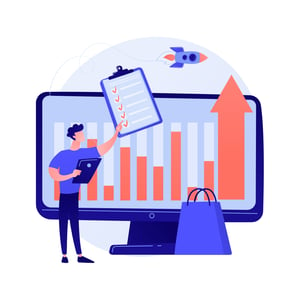Mastering Your Word Documents: How to Create a Signature Effortlessly
Are you tired of manually signing every document that comes across your desk? Creating a signature in Microsoft Word is the perfect solution! Not only does it save time, but it also adds a professional touch to your documents. In this blog post, we’ll walk you through the steps for creating a signature effortlessly. Plus, we’ll share tips on how to make sure your signature stands out and represents you effectively. So, grab a cup of coffee and let’s get started on mastering your Word documents!
What is a signature?
A signature is a mark, symbol, or sign made on a document by an individual to indicate their approval or authorization of the contents. It can be in the form of handwriting, initials, or even an electronic signature.
Signatures have been used for centuries as a way to personalize and validate documents. In fact, some historical signatures are considered works of art and highly valued.
In today’s digital age, creating a signature is easier than ever before. With just a few clicks in Microsoft Word, you can create a unique signature that represents your identity and adds professionalism to your documents.
Whether it’s signing contracts or approving invoices for procurement purposes; having a unique digital signature saves time and prevents errors when dealing with numerous documents. By using one consistent digital signature across all relevant files ensures consistency while also adding security measures against forgery due to its uniqueness factor.
Why should you create a signature?
Creating a signature in your Word documents might seem like an unnecessary process, but it can actually provide you with several benefits. For starters, having a unique and professional-looking signature can help enhance the credibility of your emails or letters. It adds a personal touch that makes it clear to recipients that the document is coming from you.
In addition to enhancing your professionalism, creating a signature also saves you time. Instead of manually signing every document you create, you can add your signature digitally and easily insert it into any Word document as needed.
Another benefit of creating a signature is that it helps protect against fraud and identity theft. By adding an electronic version of your handwritten signature onto important documents, such as contracts or legal agreements, you have proof that the signatures are authentic if there is ever any dispute in court.
Taking the time to create and implement a digital signature in Microsoft Word may seem like small task but has many practical benefits for businesses and individuals alike.
The benefits of creating a signature
Creating a signature in your Word document has many benefits. Firstly, it adds a professional touch to your documents and helps you stand out from the crowd. With an eye-catching signature, you can leave a lasting impression on your clients or colleagues and make them remember you.
Moreover, creating a signature in Word is also time-efficient as it saves you the hassle of manually signing each document. This feature is especially useful for those who deal with multiple documents daily such as procurement officers.
Another benefit of creating a signature is that it ensures authenticity and security of your documents. Having a unique and recognizable signature eliminates the risk of forgery or tampering with important files.
Furthermore, creating a digital signature through Microsoft Word reduces paper usage which contributes to environmental sustainability efforts. By going digital, businesses can save resources, reduce waste generation while streamlining their operations all at once.
There are numerous benefits to creating an effective digital signature using Microsoft Word including saving time & resources while enhancing professionalism & security across all types of documentation needs!
How to create a signature in Microsoft Word
Creating a signature in Microsoft Word can be done in just a few simple steps, making it an effortless process. First, open the document where you want to insert your signature. Next, click on the “Insert” tab and select “Signature Line.”
From there, you will have the option to enter your name or any other information that you want included in your signature line. You can also add instructions for others who may need to sign the document.
Once you have entered all of the necessary information, click on “OK.” This will create a digital signature field within your Word document. To sign this field with your actual signature, simply double-click on it and use either a touchscreen or mouse to input your handwritten signature.
Don’t worry if you don’t have access to a touchscreen device; Microsoft Word offers various options for creating an electronic version of your hand-drawn signatures as well. Simply follow these easy-to-use instructions and put an end to manually signing documents once and for all!
Tips for creating an effective signature
When it comes to creating a signature in Microsoft Word, there are a few tips you can follow to ensure that your signature is effective and professional-looking. Here are some of the most important things to keep in mind:
1. Keep it simple: Your signature should be easy to read and not overly complicated. Stick with a basic font and avoid adding too many design elements.
2. Use consistent spacing: Make sure that the letters in your name are evenly spaced out so that your signature looks balanced.
3. Consider using an image: If you have a graphic or logo that represents you or your business, consider incorporating it into your signature for added branding power.
4. Be mindful of size: Your signature shouldn’t be too big or too small – aim for something that’s easy on the eyes but still noticeable.
5. Practice makes perfect: Don’t be afraid to experiment with different styles until you find one that feels right for you!
By following these tips, you’ll be well on your way to creating an effective and visually appealing signature in Microsoft Word!
Conclusion
Creating a signature in your Word documents is an easy and efficient way to save time and add a professional touch to your work. By following the simple steps we provided, you can create a signature that represents you and your brand effortlessly.
Remember to keep it simple but effective by using clear fonts and avoiding cluttered designs. You want your signature to be easily recognizable while maintaining a professional appearance.
By mastering this skill, you will not only have more time on hand but also present yourself as organized and professional in all of your business endeavors. So go ahead, try creating a signature for yourself today!