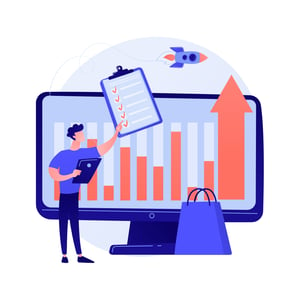Streamlining Your Workflow: How Task Manager in Teams Can Maximize Efficiency
Boosting efficiency and productivity is a top priority for any team, especially when it comes to managing tasks and projects. Thankfully, with the power of modern technology, we now have innovative tools at our fingertips that can streamline our workflows like never before. One such tool that has been making waves in the business world is Task Manager in Teams – a game-changer for teams looking to maximize their efficiency. In this blog post, we will explore what Task Manager is all about, how it can revolutionize teamwork, and provide you with some tips on using it effectively. So get ready to supercharge your productivity as we dive into the world of Task Manager in Teams!
What is Task Manager?
Task Manager in Teams is a powerful project management tool that allows teams to effectively organize and track their tasks, all within the familiar Microsoft Teams interface. It provides a centralized hub where team members can collaborate, assign responsibilities, set due dates, and monitor progress – all in real-time.
With Task Manager, you can create task lists for different projects or initiatives. Each task list can be further divided into individual tasks with assigned owners and due dates. This level of organization ensures that everyone knows what needs to be done and by when, eliminating confusion or missed deadlines.
One of the standout features of Task Manager is its seamless integration with other Microsoft apps like Outlook and Planner. This means you can easily convert emails into actionable tasks right from your inbox or import existing plans from Planner directly into Task Manager.
Moreover, Task Manager comes equipped with various customization options to suit your team’s unique needs. You can add labels, tags, priority levels, attachments, comments – truly making it a comprehensive solution for efficient task management.
By utilizing this robust tool in Teams, teams gain visibility into their workflows while enhancing collaboration among members. The intuitive interface ensures ease-of-use for both seasoned professionals and newcomers alike.
Task Manager in Teams brings together the power of project management with the convenience of collaboration tools – all within one cohesive platform. Now that we have explored what exactly Task Manager entails let us delve deeper into how it can transform teamwork dynamics!
How Task Manager Can Help Teams
One of the biggest challenges that teams face is managing their workload effectively. With multiple tasks and deadlines to juggle, it’s easy for things to slip through the cracks. That’s where Task Manager in Teams can be a game-changer.
Task Manager provides a centralized platform for teams to create, assign, and track tasks all in one place. This eliminates the need for endless email chains or relying on sticky notes scattered across everyone’s desks. Instead, team members can easily collaborate and stay organized within Teams itself.
The beauty of Task Manager lies in its simplicity. It offers a clean interface with intuitive features that make task management a breeze. You can create new tasks, set due dates, assign them to specific team members, and even add attachments or comments for further context.
With Task Manager in Teams, you no longer have to worry about missing important deadlines or forgetting crucial details. The ability to see all your tasks at a glance allows you to prioritize effectively and allocate resources accordingly.
Moreover, Task Manager enables seamless collaboration among team members. Everyone involved can keep track of progress updates in real-time and provide feedback as needed. This fosters transparency and accountability within the team while promoting efficient teamwork.
In addition to these benefits, Task Manager also integrates seamlessly with other Microsoft 365 applications such as Outlook Calendar and Planner. This means that you can sync your tasks across different platforms without any manual effort.
Using Task Manager in Teams streamlines workflow by providing an organized space for task management and collaboration. By harnessing its powerful features like assigning tasks, setting due dates,and tracking progress,you ensure that everyone stays on top of their responsibilities.
With this tool at your disposal,your team will work more efficiently towards achieving common goals
How to Use Task Manager in Teams
How to Use Task Manager in Teams
Using Task Manager in Teams can help streamline your workflow and maximize efficiency. Here’s a step-by-step guide on how to make the most out of this powerful tool.
1. Start by creating a new task: Click on the “+” icon in the left sidebar and select “Task.” Give your task a name, assign it to team members, set due dates, and add any necessary details or attachments.
2. Organize tasks with labels: Labels are a great way to categorize and prioritize your tasks. Create custom labels that align with your team’s needs, such as “Urgent,” “In Progress,” or “Completed.” You can easily filter tasks based on their labels for better visibility.
3. Collaborate with teammates: Assign tasks to specific team members and leave comments or updates directly within each task card. This fosters collaboration, promotes transparency, and ensures everyone is on the same page.
4. Track progress with checklists: Break down complex tasks into smaller subtasks using checklists. As you complete each item, simply tick them off the list – giving you a sense of accomplishment while keeping track of progress.
5. Utilize notifications and reminders: Stay informed about important updates by enabling notifications for specific tasks or channels within Teams. Set reminders for yourself or others so that deadlines are never missed.
6. Integrate other apps for seamless workflows: Take advantage of integrations available in Microsoft Teams to connect Task Manager with other tools like SharePoint or Planner seamlessly. This allows you to bring all relevant information into one centralized location – reducing time spent navigating between different platforms.
By following these simple steps, you can harness the full potential of Task Manager in Teams and optimize your team’s productivity like never before! Keep exploring its features and functionalities to find what works best for your unique needs – happy collaborating!
Remember not to use phrases like “Overall” at the end neither repetitive phrases. Be original and fresh in every paragraph of the blog post!
Conclusion
Conclusion
Streamlining your workflow is crucial for maximizing efficiency, and Task Manager in Teams can be a game-changer for teams looking to stay organized and collaborate seamlessly. By utilizing this powerful tool, procurement teams can effectively manage tasks, track progress, and improve overall productivity.
With Task Manager in Teams, you have the ability to create tasks, assign them to team members, set deadlines, and monitor progress all within one centralized platform. This not only eliminates the need for lengthy email chains or scattered spreadsheets but also ensures that everyone is on the same page and working towards common goals.
Furthermore, the integration of Task Manager with other Microsoft 365 applications such as Outlook allows for seamless task management across different platforms. This means that you can easily sync your tasks with your calendar or receive notifications when deadlines are approaching – keeping you informed at all times.
In addition to its organizational benefits, Task Manager in Teams fosters collaboration within teams. Team members can communicate directly within each task through comments and attachments – eliminating the need for separate communication channels. This promotes transparency and enhances teamwork by allowing everyone involved to share ideas, ask questions, and provide updates without any confusion.
By leveraging Task Manager in Teams’ features such as labels and filters, procurement teams can prioritize tasks based on urgency or specific criteria. This helps streamline workflows by ensuring that high-priority assignments receive immediate attention while less critical ones are appropriately scheduled.
In conclusion (but we won’t use those words!), implementing Task Manager into your team’s workflow can revolutionize how you manage tasks and enhance overall productivity. Take advantage of this powerful tool today to optimize collaboration efforts among your team members while staying organized every step of the way! So don’t wait any longer – start streamlining your workflow with Task Manager in Teams now!