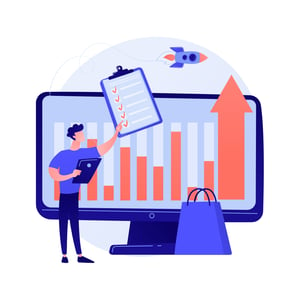A Step-by-Step Guide on How to Integrate an Electronic Signature On Word Document
Introduction: What is an electronic signature?
In today’s fast-paced business world, signing documents electronically has become the norm. With an electronic signature, you can streamline your procurement process and save time. Not only that, but it’s also eco-friendly! But if you’re wondering how to integrate an electronic signature onto a word document, don’t worry; we’ve got you covered. In this step-by-step guide, we’ll show you everything you need to do to get up and running with electronic signatures like a pro! So let’s dive in and take your procurement game to the next level!
The Benefits of an Electronic Signature
Electronic signatures have become increasingly popular in recent years as businesses move towards digital processes. There are several benefits that come with using electronic signatures on Word documents.
Firstly, electronic signatures save time and money by eliminating the need for physical paperwork. This means no more printing, scanning or faxing documents back and forth which can be a tedious process.
Secondly, electronic signatures offer greater security than traditional handwritten ones. They use encryption technology to ensure that only authorized persons can access the document, preventing unauthorized changes and fraud.
Thirdly, electronic signatures help streamline workflows by allowing multiple parties to sign a document from anywhere at any time. This is especially beneficial for procurement processes where there may be multiple stakeholders involved.
Additionally, electronic signature solutions provide an audit trail of all actions taken on a document which helps maintain compliance with regulations such as HIPAA or GDPR.
Integrating electronic signature on Word documents provides many advantages for businesses looking to increase efficiency while maintaining security and compliance standards.
How to Integrate an Electronic Signature on a Word Document
Integrating an electronic signature on a Word document is a simple and straightforward process. Here are the steps to follow:
1. Choose an Electronic Signature Provider
First, you need to choose an electronic signature provider that suits your needs. Some of the popular providers in the market include DocuSign, Adobe Sign, HelloSign, and SignNow.
2. Create Your Account
Once you have chosen your preferred provider, create your account by providing basic information such as name and email address.
3. Upload Your Document
Upload the Word document that requires a signature onto the platform.
4. Add Signature Fields
Next, add signature fields where necessary on the document using drag-and-drop tools provided by your e-signature provider.
5. Send for Signature
Send out the document with pre-set instructions on where signatures should be placed within it to signees through email or other methods specified by your e-signature service.
6. Receive Signed Document
After receiving confirmation from all signees who have signed their respective sections electronically (usually via email notification), download and save completed files from within your account dashboard.
Integrating an electronic signature into a Word document can help streamline processes while reducing paper use in procurement activities across various industries – making it easier than ever before for businesses to conduct transactions electronically!
Tips for Using an Electronic Signature
Using an electronic signature may seem like a simple process, but there are some tips and best practices that can help you use it effectively. Here are some things to keep in mind when using an electronic signature:
Firstly, make sure you have the right software or platform for your electronic signatures. Choose one that is secure, reliable and easy to use.
Secondly, always ensure that your electronic signature complies with any legal requirements related to contracts or documents being signed. This includes verifying the identity of signatories and ensuring they have given their consent.
Thirdly, consider setting up templates for frequently used documents or forms. This will save you time by pre-filling fields such as names and dates.
Fourthly, be clear about who needs to sign what document and in what order. Establishing a signing sequence beforehand can prevent confusion later on.
Always take steps to protect your digital signature from unauthorized access by choosing strong passwords and enabling two-factor authentication where possible.
Taking these tips into consideration will help ensure a smooth process when integrating an electronic signature on Word Document while also maintaining security compliance measures.
Conclusion
Electronic signatures have made it easier for businesses to streamline their procurement processes and cut down on paperwork. With the steps outlined in this guide, you can easily integrate an electronic signature into your Word documents and enjoy the benefits that come with it.
Remember to choose a reliable e-signature tool that meets your needs and complies with legal requirements. Be sure to follow best practices when using electronic signatures, such as ensuring document security and obtaining consent from all parties involved.
By implementing electronic signatures in your procurement process, you’ll not only save time but also improve efficiency, reduce errors, increase compliance and enhance customer satisfaction. It’s a win-win situation for everyone involved!