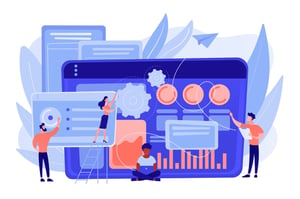How To Track Changes In Google Docs?
Document collaboration has become increasingly important in the modern workplace. As such, being able to track changes in documents is paramount for teams that need to collaborate on a single document. Fortunately, Google Docs offers a feature that allows you to do just that. In this article, we will explore how to track changes to your Google Docs and cover topics such as how to view the history of changes made, who made those changes and why they were made. With this knowledge, you’ll be able to easily collaborate with others on your documents with confidence and clarity.
What is Google Docs?
Google Docs is a free, web-based word processing application offered by Google. It allows users to create and edit documents online while collaboration is possible in real time thanks to the built-in chat feature. Changes are saved automatically as users work.
What are the benefits of using Google Docs?
When you use Google Docs, you can take advantage of several features that are designed to make your life easier. For example, you can access your documents from any computer with an internet connection, which means you can work on your documents from anywhere. Additionally, Google Docs automatically saves your work as you go, so you don’t have to worry about losing any progress.
Another benefit of using Google Docs is that multiple people can work on the same document at the same time. This is perfect for team projects or collaboration between friends. Simply share the document with whoever you want to be able to edit it, and they’ll be able to make changes in real-time. You can even chat with each other while working on the document, which makes it easy to brainstorm or ask for feedback.
Finally, Google Docs has a wide range of features that can help you format, organize, and edit your documents with ease. For instance, there are built-in templates for things like resumes and reports that make it simple to get started. You can also add images, tables, and charts to your documents to make them more visually appealing. Plus, there are numerous keyboard shortcuts that can help you save time as you work.
How to track changes in Google Docs
Assuming you have a Google Docs account, follow these steps:
1. Open the document you want to track changes on.
2. Click “Edit” in the top bar.
3. Select “Suggestions” from the drop-down menu that appears.
4. Make your edits to the document.
5. To see all of the changes that have been made, click “View change history” in the top bar.
6. To accept or reject specific changes, click the “Review suggestions” button in the top bar.
7. When you’re finished reviewing changes, click “Close suggestions” in the top bar.
How to enable tracking changes in Google Docs
In order to enable tracking changes in Google Docs, follow these steps:
1. Open the document you wish to track changes in.
2. Click on “Edit” in the top menu bar.
3. Select “Suggesting” from the drop-down menu that appears.
4. Make your edits to the document as normal. Any edits you make will now be marked as suggestions, which can be accepted or rejected by the document’s owner.
How to disable tracking changes in Google Docs
Assuming you would like tips for disabling tracking changes in Google Docs:
1. Open the document you want to work on in Google Docs.
2. Click “Tools” at the top of the page, then select “Compare documents.”
3. A new window will open. In the “Original document” field, click the drop-down menu and select the document you want to track changes in. In the “Revised document” field, click the drop-down menu and select the document you’re currently working on.
4. Click “OK.” Any changes between the two documents will now be highlighted in different colors.
5. To turn off tracking changes, click “Tools” again and uncheck “Track Changes.
Conclusion
Google Docs is an essential tool for anyone who wants to collaborate on documents and track changes. With its built-in features, you can easily keep track of any edits or additions made to a document, allowing you to quickly review the work done by your team. Whether you’re collaborating with colleagues on a business document or simply keeping track of revisions while writing a paper, Google Docs has everything you need!