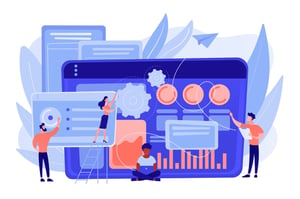What Is The Easiest Way To Sign A Word Document?
In today’s world, where everything is digitalized, the need for signing electronic documents has become a common requirement. Whether it’s a legal contract or an agreement with your vendors, being able to sign these digitally can save time and effort. If you’re someone who works in procurement, then you know how important it is to have signed documents for record-keeping purposes. In this blog post, we’ll explore the easiest ways to sign a Word document electronically! We’ve got some great options that are user-friendly and perfect for all levels of computer literacy – so keep reading if you want to make your life easier!
Microsoft Word
Microsoft Word is a widely used word processing software that many people have access to. It’s popular among professionals and students alike due to its user-friendly interface and features that make creating documents easy. But did you know that Microsoft Word can also be used for electronic signatures?
To sign a document in Microsoft Word, the first step is to insert your signature into the document. You can do this by going to the “Insert” tab and selecting “Signature Line.” From there, you’ll be prompted to enter your name and any other details you want included with your signature.
Once you’ve inserted your signature line, all you need to do is click on it and select “Sign.” This will prompt you to either type or draw your digital signature using a mouse or touchpad.
One of the benefits of using Microsoft Word for electronic signatures is that it’s already installed on most computers, so there’s no need for additional software downloads. Plus, if you’re already familiar with using Microsoft Word, signing documents electronically should come naturally!
Google Docs
Google Docs is a free web-based word processing tool that can be used to create and collaborate on documents. It is particularly useful for those who do not have access to Microsoft Word or Adobe Acrobat. The platform offers a range of features that make it easy to sign Word documents.
To start, you will need to upload the document onto Google Docs. Once uploaded, open the document and click on “Insert” in the top menu bar. From there, select “Drawing” followed by “New”. This will bring up a blank canvas where you can insert your signature using either your mouse or touchpad.
Once you have created your signature, save it by clicking on “File” then “Save and Close. You can now add this saved image into any document by clicking on “Insert”, followed by selecting the saved image from your computer.
Google Docs also allows users to add text boxes with their name typed out as their signature. This option is especially helpful if you don’t want to use an actual handwritten signature.
Google Docs provides an easy-to-use solution for signing Word documents without having to purchase additional software.
Adobe Acrobat
Adobe Acrobat is a versatile tool that allows users to easily sign digital documents. It offers several features that make it an ideal choice for those who need to sign Word documents quickly and efficiently.
With Adobe Acrobat, you can easily add your signature to any document in just a few clicks. You can also customize the size and placement of your signature, ensuring that it appears exactly where you want it on the page.
One of the benefits of using Adobe Acrobat is its ability to store multiple signatures. This makes signing documents even faster since you don’t have to create a new signature each time.
Another feature that sets Adobe Acrobat apart from other tools is its security measures. It uses encryption technology to protect your signed documents from unauthorized access or tampering.
Adobe Acrobat is an excellent option for anyone looking for an easy way to sign Word documents. Its user-friendly interface, customizable options, and robust security features make it a top choice among professionals in various industries.
Conclusion
To sum up, signing a Word document is an important aspect of the procurement process. It ensures that all parties involved have agreed to the terms and conditions laid out in the contract. While there are different methods available for signing a Word document, Microsoft Word, Google Docs and Adobe Acrobat provide easy-to-use options.
Microsoft Word offers a built-in feature for adding signatures to your documents using digital certificates or handwritten signatures.
Regardless of which method you choose, ensure that your signature is clear and legally binding. Remember to keep your digital signature safe by protecting it with strong passwords or encryption software. With these tips in mind, you can confidently sign your procurement documents knowing they are secure and authentic!