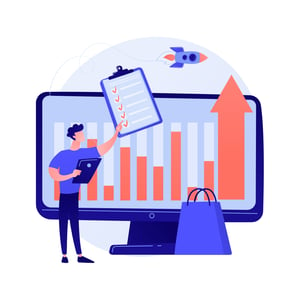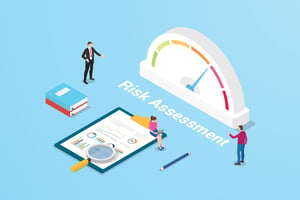Creating a Digital Signature That Looks Real for Procurement
In today’s digital world, paper-based procurement processes are becoming a thing of the past. With the rise of electronic signatures and digital contracts, businesses can now streamline their procurement operations and significantly reduce paperwork. However, there is no denying that creating a digital signature that looks real can be tricky. In this blog post, we’ll guide you through the process of creating a professional-looking digital signature for procurement purposes and show you how to verify its authenticity. So buckle up as we take you on an exciting ride towards seamless procurement!
What is a Digital Signature?
A digital signature is an electronic method of authenticating and verifying the identity of individuals or entities involved in a transaction. It uses cryptographic techniques to ensure that the document cannot be tampered with after it has been signed, providing a high level of security for all parties involved.
Digital signatures are widely used in procurement processes as they offer numerous benefits such as increased efficiency, faster turnaround times, reduced costs, and improved accuracy. With a digital signature, you can sign documents from anywhere at any time using your computer or mobile device.
One key advantage of digital signatures is that they provide non-repudiation – meaning once signed, the document cannot be denied by either party. Digital signatures also come with built-in measures to prevent forgery or tampering attempts through encryption algorithms and unique identification codes.
In summary, a digital signature offers a secure way to authenticate identities electronically while ensuring non-repudiation and protection against fraud for procurement operations.
How to Create a Digital Signature
Creating a digital signature is an essential step in the procurement process. Here are some simple steps to follow:
1) Choose your software: There are many options available online that offer digital signature services. Look for a reliable and secure platform that offers features like encryption, password protection, and authentication.
2) Enter your information: Once you have selected your software, enter the necessary personal details such as name, designation, email address etc.
3) Draw or upload your signature: You can create a digital signature by drawing it using the mouse or touchpad of your device or uploading an image of it. Make sure the size and format match the requirements of the platform.
4) Save Your Signature: After creating/uploading the signature save it on file so you can use it later.
5) Test Your Signature: Before sending any documents make sure to test that everything has been set up properly. This will help ensure there are no issues when clients receive their final copies with signatures intact!
By following these simple steps carefully you’ll be able to create a professional-looking digital signature quickly and easily!
How to Verify the Digital Signature
Verifying a digital signature is just as important as creating one. It ensures that the document you received hasn’t been tampered with and that it came from the person or organization claiming to have sent it.
To verify the digital signature, follow these steps:
1. Open the signed document in Adobe Acrobat.
2. Click on “Signature Panel” on the right-hand side of your screen.
3. You’ll see information about the signer’s identity and certification status.
4. Click on “Show Signature Properties.”
5. Verify that there are no errors and that everything matches up with what you were expecting.
If there are any issues with verification, don’t hesitate to contact the signer for clarification or reach out to technical support for assistance.
Creating a realistic-looking digital signature for procurement is crucial in today’s digital age where most transactions take place online or electronically. With simple tools like Adobe Acrobat Pro DC, anyone can create legitimate-looking signatures quickly and easily while ensuring their privacy and security remains intact by verifying their signatures before sharing them with others!