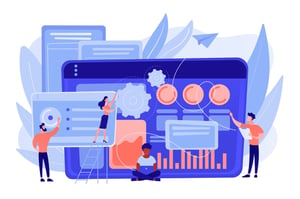How To Redline A Word Document?
Redlining a word document is an invaluable skill for any office worker, student, or even casual user. Whether you’re writing a contract from scratch or updating an existing document, redlining allows you to see your changes quickly and easily. But what exactly is redlining, and how do you do it in Word? In this article, we’ll cover the basics of redlining a Word document and provide some tips to help make your documents shine. Let’s get started!
What is redlining in a word document?
Redlining is the process of drawing lines on a document to show where changes have been made. It is often used when editing a document, so that the editor can easily see what has been changed. Redlining can also be used to track changes made by different people, or to show the original version of a document next to a revised version.
How to redline a word document?
How to redline a word document?
If you’re working on a project with others, it’s important to be able to track changes and make comments. This is called “redlining.” To redline a Word document, follow these steps:
1. Make sure the Show Markup tool is selected in the Tracking group on the Review tab.
2. Select the text you want to mark up.
3. Click the Insert Comment button in the Comments group on the Review tab.
4. Type your comment in the comment box that appears.
5. To accept or reject changes, use the buttons in the Changes group on the Review tab.
6. When you’re finished, click Close in the Comments group on the Review tab.
Pros and cons of redlining
When it comes to redlining a document, there are pros and cons to consider. On the plus side, redlining can be a helpful way to make suggestions or track changes in a document. It can also help to keep document versions organized. On the downside, redlining can be time-consuming, and it can be easy to miss changes if the document is not well-organized.
When should you use redlining?
Redlining should be used when there are changes to be made to a document. It is a way of showing what changes need to be made so that everyone is on the same page. When redlining, it is important to use a different color for each type of change. For example, you could use red for deletions, green for additions, and blue for comments. This will help keep track of the changes and make it easier for others to understand what has been changed.
Alternatives to redlining
There are a few different ways that you can redline a Word document without having to use the built-in redlining feature. One way is to use the Track Changes feature. This will allow you to see all of the changes that have been made to the document, and you can then accept or reject those changes as you see fit.
Another way to redline a Word document is to use the Comments feature. This allows you to leave comments on specific parts of the document, and you can also set up alerts so that you’re notified when someone responds to your comment.
Finally, you can always just print out the document and use a pen or highlighter to mark up any changes that need to be made. This may not be the most efficient way to do things, but it will get the job done if you don’t want to use any of the other methods.
Conclusion
Redlining a Word document is a great way to quickly add comments, edits, and suggestions to documents. With just a few clicks, you can make sure that your readers always have the most up-to-date version of your document at hand. Redlining also makes it easy for everyone involved in the writing process to track changes and ensure that only valid ones are applied. So if you’re looking for an efficient way to collaborate on Word documents with others, give redlining a try!