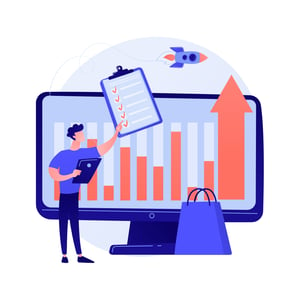Securing Authenticity: How to Add Signature in Word for Procurement Documents
Welcome to the world of procurement, where every document holds immense value and authenticity is key. In a digital age where most transactions are conducted online, ensuring the security and trustworthiness of your procurement documents is more important than ever before.
One way to achieve this is by adding signatures to your Word documents. Signatures not only add a personal touch but also serve as legal authentication for your contracts, agreements, and other essential paperwork. If you’re wondering how to add a signature in Word, you’ve come to the right place!
In this blog post, we will explore different methods for incorporating signatures into your procurement documents using Microsoft Word. From understanding electronic signatures to creating professional and legally binding ones, we have got you covered. So let’s dive in and discover the power of securing authenticity through digital signatures!
The Importance of Authenticity in Procurement Documents
In the world of procurement, authenticity is paramount. Procurement documents such as contracts, purchase orders, and invoices serve as the foundation for business transactions. They represent legally binding agreements between parties involved.
Authenticity ensures that these documents are genuine and have not been tampered with. It instills trust among stakeholders by providing a secure and reliable record of commitments made. Without authenticity, there is a risk of fraud or disputes arising from altered or forged documents.
Procurement processes often involve multiple parties across different locations, making it essential to establish a system that guarantees document integrity. By incorporating signatures into your Word documents, you can add an extra layer of assurance.
Signatures act as proof that the document has been reviewed and approved by the signatory. They validate the intentions expressed within the document and provide accountability for all parties involved in the procurement process.
Moreover, authentic procurement documents hold significant legal weight in case disputes arise in the future. A valid signature adds credibility to your agreements and strengthens their enforceability if necessary.
By prioritizing authenticity in your procurement documents through signature inclusion, you create a solid foundation for transparent business dealings while mitigating potential risks associated with fraudulent activities or misunderstandings between parties involved.
Understanding Electronic Signatures
Understanding Electronic Signatures
In the digital age, traditional ink signatures are no longer the only option for adding authenticity to procurement documents. With advancements in technology, electronic signatures have become a popular and efficient method of verifying the integrity of important business agreements.
So, what exactly is an electronic signature? Simply put, it is a digital representation of your handwritten signature that can be added to electronic documents using various software applications. These signatures are legally binding and provide assurance that the document has not been tampered with or altered.
To add an electronic signature in Microsoft Word, you can use built-in features such as the “Signature Line” tool or third-party add-ins like DocuSign or Adobe Sign. These tools allow you to create a unique signature using your mouse or stylus directly on your computer screen.
When creating your electronic signature, it’s essential to ensure that it looks professional and closely resembles your actual handwriting. This will help maintain credibility and prevent any doubts regarding its authenticity.
To achieve this, practice signing on a blank sheet of paper until you’re satisfied with how it looks. Then scan or take a photo of your signature and save it as an image file (e.g., JPEG). Insert this image into Word by going to the “Insert” tab and selecting “Picture.”
Another option for adding an authentic touch to your electronic signature is to use specialized fonts designed specifically for this purpose. These fonts mimic different styles of handwriting and offer more customization options than simply inserting an image.
Regardless of which method you choose, always remember to protect your digital signature from unauthorized access or misuse by keeping passwords secure and regularly updating them.
By embracing electronic signatures in procurement documents, businesses can streamline their operations while maintaining security and ensuring legal compliance. So why wait? Start exploring these convenient alternatives today!
How to Add a Signature in Microsoft Word
Adding a signature to your procurement documents is crucial for ensuring authenticity and legal compliance. Microsoft Word provides a convenient way to incorporate your signature directly into your electronic files, eliminating the need for printing, signing, and scanning. Here’s how you can easily add a signature in Microsoft Word.
Step 1: Open the document in which you want to add your signature.
Step 2: Click on “Insert” tab at the top of the screen.
Step 3: In the “Text” section, click on “Signature Line.”
Step 4: A pop-up window will appear where you can enter information such as your name, title, and email address.
Step 5: Check the box that says “Allow me to type my name” if you want to include a typed version of your signature alongside the handwritten one.
Step 6: Once all fields are filled out, click on “OK.”
Now that you’ve added your signature line, it’s time to create a professional-looking and legally binding signature.
Firstly
Tips for Creating a Professional and Legally Binding Signature
Creating a professional and legally binding signature is crucial when it comes to procurement documents. A signature serves as proof of identity and indicates the intent to be bound by the contents of a document. Here are some tips to help you create a signature that carries weight:
1. Keep it simple: Avoid elaborate designs or excessive flourishes that could make your signature difficult to replicate or forge.
2. Use consistent handwriting: By maintaining consistency in your handwriting style, you ensure that your signature remains recognizable across different documents.
3. Practice penmanship: Regularly practicing your signature will allow you to develop fluidity and precision, making it more difficult for someone else to imitate.
4. Consider legibility: While it may be tempting to add flair, ensure that your signature is still easy to read as this can prevent disputes over its authenticity.
5. Add personal touches: Incorporate elements unique to you, such as loops, slants, or specific letter formations that reflect your individuality without compromising clarity.
6. Experiment with variations: Create several versions of your signature so you have options depending on the context or formality of the document.
Remember, a professional and legally binding signature should accurately represent who you are while being distinct enough for verification purposes within procurement processes.
Alternative Options for Adding Signatures in Word
Alternative Options for Adding Signatures in Word
While Microsoft Word offers a built-in option to add signatures, there are alternative methods you can explore to further enhance the authenticity of your procurement documents. These options provide additional security and flexibility, ensuring that your signature is both legally binding and protected.
1. Digital Signature Tools: Consider using third-party digital signature tools such as Adobe Sign or DocuSign. These platforms allow you to create electronic signatures that comply with legal requirements and offer advanced authentication features like multi-factor verification.
2. Scanned Handwritten Signatures: If you prefer a more personal touch, you can scan your handwritten signature and insert it into your Word document as an image. This method allows for a visually authentic representation of your unique signature.
3. Smartpen Technology: Some smartpens on the market enable you to digitally capture your handwritten signature directly onto a document displayed on a screen or tablet device. This innovative solution combines the convenience of technology with the personalized aspect of handwriting.
4. Certificate-based Digital Signatures: Another option is to obtain a certificate-based digital ID from a trusted certification authority (CA). With this type of digital signature, recipients can verify the authenticity and integrity of the signed document through cryptographic algorithms.
Remember, when utilizing these alternative options for adding signatures in Word, it’s crucial to ensure that all parties involved agree upon their validity and acceptability within their respective jurisdictions or industries.
By exploring these alternatives, you can find the method that best suits your needs while maintaining security and authenticity in your procurement documents.
Ensuring Security and Protection of Your Signature
When it comes to adding a signature in Microsoft Word for procurement documents, ensuring the security and protection of your signature is of utmost importance. After all, your signature represents your identity and authentication. Here are some tips on how to safeguard your signature:
1. Use password protection: One way to enhance security is by protecting the document with a password. This prevents unauthorized individuals from tampering with or forging your signature.
2. Encrypt the document: Another effective measure is encrypting the Word document itself. Encryption adds an extra layer of security by scrambling the content so that only authorized parties can access it.
3. Utilize digital certificates: Digital certificates provide an added level of authenticity and integrity to electronic signatures. They validate that the signer’s identity has been verified by a trusted third party.
4. Be cautious with sharing: Limit who has access to the document containing your signature, especially when sending it electronically or storing it in cloud-based platforms. Only share it with those who truly need access.
5. Regularly update antivirus software: Keeping up-to-date antivirus software on your computer helps protect against potential malware or viruses that could compromise sensitive information including signatures.
By implementing these measures, you can ensure both security and protection for your signature when adding it in Microsoft Word for procurement documents
Final Thoughts on Incorporating Signatures in Procurement Documents
Final Thoughts on Incorporating Signatures in Procurement Documents
In today’s digital age, ensuring the authenticity and integrity of procurement documents is crucial. Adding a signature to these documents not only adds a professional touch but also serves as a legal confirmation of agreement or approval. Microsoft Word offers various options for adding signatures, making it convenient for both individuals and businesses alike.
By understanding electronic signatures and utilizing the built-in features in Word, you can easily add your signature to procurement documents with just a few simple steps. Remember to follow best practices to create a professional-looking signature that adheres to legal requirements.
While adding signatures directly within Word is an efficient option, there are alternative methods available as well. You may explore using third-party software or online platforms that specialize in electronic document signing if you require additional features or higher levels of security.
Regardless of the method you choose, it is essential to prioritize the security and protection of your signature. Regularly update your software, use strong passwords, and be cautious when sharing sensitive information online.
Incorporating signatures into procurement documents not only enhances their authenticity but also streamlines business processes by eliminating the need for physical paperwork. Embracing digital signatures ensures efficiency while maintaining compliance with legal standards.
Remember that each organization may have specific guidelines regarding electronic signatures and procurement document management; therefore, consult internal policies or seek legal advice if necessary.
As technology continues to evolve, so do our methods for securing authenticity in procurement processes. By staying informed about current trends and utilizing reliable tools like Microsoft Word’s signature capabilities, you can confidently handle important documentation while saving time and resources along the way.
So go ahead – add that personal touch! With just a few clicks in Microsoft Word, you can sign off on those vital contracts with ease!