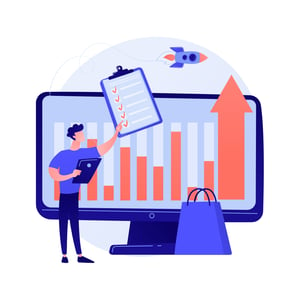Streamline Your Procurement Process with Digital Signatures on Word Documents
As businesses continue to evolve in the digital age, it’s essential to streamline operations and optimize processes for efficiency. One of the most critical processes that can benefit from digitization is procurement. In today’s fast-paced world, companies need to adopt new technologies that speed up procurement processes while also maintaining security and compliance. This is where digital signatures on word documents come into play. With this revolutionary technology, you can easily sign contracts and other important documents without ever having to leave your desk or print out a single piece of paper! In this blog post, we’ll explore what digital signatures are, how they work on word documents, and why they’re crucial for streamlining your procurement process.
What is a Digital Signature?
A digital signature is a type of electronic authentication that provides proof of the signer’s identity and ensures that the document has not been tampered with. Unlike traditional handwritten signatures, digital signatures use encryption technology to create a unique code that is embedded in the document.
To create a digital signature, you must first obtain a certificate from a trusted certification authority (CA). This certificate contains your public key, which is used to verify your identity when you sign documents. When you apply your digital signature to a Word document, it creates an encrypted hash value using your private key. The hash value serves as evidence that the signed document has not been altered since it was signed.
One of the most significant benefits of using digital signatures on word documents for procurement is its security features. Digital signatures are virtually impossible to forge or alter without detection, making them far more secure than traditional paper-based signing methods.
Another advantage of using digital signatures in procurement processes is their convenience. With just one click, you can sign any important business contract or agreement quickly and efficiently – no need for printing out pages upon pages of paper!
Implementing digital signatures on word documents can go a long way towards streamlining your procurement process while also improving security measures within your organization.
How to Create a Digital Signature
Creating a digital signature for your Word document is an easy and straightforward process. Here are the steps you need to follow:
1. Open the Word document you want to sign.
2. Click on “Insert” in the top menu bar, then select “Signature Line” from the drop-down menu.
3. Fill out the necessary information in the pop-up window, such as your name and title.
4. Select whether you want to add additional instructions or if it’s just a simple signature line.
5. Click “OK”.
6. Your digital signature field will now appear in your Word document.
To create a digital signature, you will also need to have a certificate issued by a trusted third-party provider or create one yourself using encryption software.
Once your digital signature has been created and added to your Word document, it can be easily verified by anyone who receives it using specialized software that checks its validity against public key infrastructure (PKI) standards.
By creating digital signatures on word documents for procurement processes, businesses can streamline their workflows and reduce paperwork while ensuring security and compliance with industry regulations.
How to Verify a Digital Signature
Verifying a digital signature is essential to ensure the authenticity of the signed document. The verification process helps in determining if the document has not been tampered with since it was digitally signed.
To verify a digital signature, open the signed Word document and click on “File” > “Info.” Then, select “View Signatures” from the drop-down menu. A new window will appear displaying information about signatures attached to this document.
Click on the specific signature that you want to verify, then click “Details” to view all pertinent information associated with that signature. This includes date and time stamp, certificate status, and signer’s identity details.
Ensure that all of this information matches what you would expect for this particular file and signer. If everything checks out as expected, then your digital signature is verified!
By verifying digital signatures on word documents before sharing them across teams or vendors can help streamline procurement processes significantly.
Conclusion
To sum up, digital signatures on Word documents can greatly streamline the procurement process for businesses of all sizes. They provide a secure and efficient way to sign and verify important documents without the need for physical copies or in-person meetings.
By understanding how to create and verify digital signatures, businesses can ensure that their procurement processes are fast, accurate, and legally binding. And with the right tools and technology in place, they can enjoy all the benefits of a streamlined procurement process while reducing costs and improving efficiency.
So if you’re looking to improve your company’s procurement process, consider incorporating digital signatures into your workflow today. With their many benefits and ease-of-use, they’re sure to become an indispensable tool for any modern business.