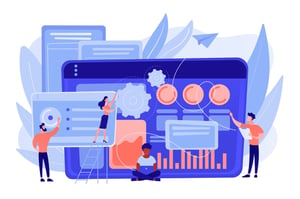How Do You Add Signature To Word Doc In Business?
Are you tired of printing documents, signing them by hand, and then scanning or mailing them back? It’s time to streamline your signature process! Adding a signature to Word documents can save you time and hassle in business transactions. Whether it’s for procurement contracts, sales agreements or other legal documents, having a digital signature is crucial these days. In this article, we’ll show you how to add a signature to Word docs using different methods so that you never have to print another document again! So let’s dive in and learn how easy it is!
What is a signature?
A signature is a unique identifier that represents an individual’s handwritten or digital mark on a document. It serves as proof of identity and agreement to the terms outlined in the document. Signatures have been used for centuries to authenticate transactions, contracts, agreements and legal documents.
A traditional signature is created by writing your name on paper with ink or another writing instrument. This method can be time-consuming and inconvenient, especially when dealing with multiple documents.
In recent years, electronic signatures have become increasingly popular due to their convenience and legality under certain circumstances. Electronic signatures are created using digital tools such as tablets, smartphones or computer software programs that allow you to sign documents online without printing them out.
Digital signatures are a type of electronic signature that uses encryption technology to verify authenticity and prevent tampering. They are commonly used for business transactions involving sensitive information such as procurement contracts.
Whether it’s handwritten or digital, adding your signature to Word docs is essential in modern business operations!
How to add a signature in Word
Adding a signature to Word documents is an essential task for many businesses, especially when it comes to procurement. It not only adds a personal touch but also ensures the authenticity of the document. Here’s how you can add a signature in Word.
Firstly, open your Microsoft Word document and click on “Insert” from the top menu. Then select “Signature Line” under the Text section. A pop-up window will appear asking for additional information such as signer’s name, title and email address.
Fill out all necessary fields before clicking “OK”. The signature line will then be inserted into your document. You can now sign electronically by clicking on the signature line followed by selecting “Sign.
If you prefer to use an actual physical copy of your signature, follow these steps instead: print out your name or have someone else do that for you; then scan it in high resolution (at least 300 dpi) and save it as .jpeg or .png file format.
Now go back to your word document and click on Insert > Pictures > Picture From File. Locate where you saved your scanned image of the signature and double-click on it.
With this simple process, adding signatures has become easier than ever with electronic signatures becoming more popular over time!
How to scan and upload a signature
Scanning and uploading a signature is another way to add a personal touch to your Word documents. If you have a physical copy of your signature, follow these steps to scan and upload it:
First, scan the signature using a scanner or smartphone app. Make sure the image is clear and high resolution.
Next, save the scanned file as an image file format such as PNG or JPEG.
Then, open your Word document where you want to insert the signature. Click on “Insert” in the top menu bar then choose “Pictures”.
Select your saved image file from its location on your computer and click “Insert”. You can adjust the size and position of the signature according to your preference.
Save the document with the inserted signature so that it can be easily accessed whenever needed.
Remember that scanning and uploading signatures may not always be accepted for legal purposes. It’s important to check with relevant parties if this method is acceptable before proceeding.
How to create an electronic signature
Creating an electronic signature is a quick and convenient way to sign Word documents. With the rise of digitalization in business, electronic signatures have become increasingly popular due to their efficiency and security.
Another option is creating a digital certificate in Microsoft Office which can be used across various applications including Word, Excel and PowerPoint. This involves obtaining a digital ID from a certification authority and installing it on your computer.
Whichever method you choose, it’s important to ensure that your electronic signature complies with legal requirements in your jurisdiction. Electronic signatures are legally binding in many countries but may require specific conditions such as consent of all parties involved.
Creating an electronic signature is easy and accessible for anyone who needs to sign Word documents quickly and efficiently while reducing paper waste.
Pros and cons of adding a signature to Word documents
Adding a signature to Word documents can have both advantages and disadvantages. On the one hand, it can increase the authenticity of a document and prove its source. It is particularly important in procurement where contracts between businesses need to be verified.
Moreover, adding a signature to your documents saves time on printing out hard copies for signing purposes. Additionally, electronic signatures cut down administrative costs by eliminating the need for paperwork.
On the other hand, there are some drawbacks to consider before implementing this practice. For instance, digital signatures are not always legally binding in certain countries or jurisdictions which might cause legal disputes in case of any violations.
Another disadvantage is that some individuals may still prefer physical copies over electronic ones because they feel more secure with tangible copies rather than digital ones since they cannot be easily manipulated or tampered with electronically.
Adding a signature to Word documents has various benefits but also comes with limitations depending on each situation’s specific requirements and considerations that must be taken into account before making any decision about incorporating this practice into your business operations.