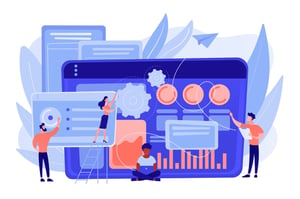How Do You Add Signature Word Doc In Business?
In the world of business, signing documents is a daily routine. From contracts to agreements, signatures serve as proof that an individual has read and understood the terms presented before them. But what if you could add your signature electronically? That’s where signature word docs come in handy! In this blog post, we’ll walk you through how to add a signature in word doc and how to create one for business purposes. Plus, we’ll share some tips on making sure your electronic signatures are legally binding. So sit back, grab a cup of coffee, and let’s dive into the world of procurement and electronic signatures!
What is a signature word doc?
A signature word doc, also known as an electronic signature, is a digital method of signing documents instead of using a physical pen and paper. It’s commonly used in business to add signatures to contracts or agreements.
Using an electronic signature saves time since there is no need for printing, scanning, or mailing the document. Plus, it’s environmentally friendly as it reduces the use of paper.
Electronic signatures are created by either typing your name and adding a special font effect that resembles your handwriting or drawing your signature with a mouse or stylus on a touch screen device such as a tablet or phone.
However, it’s important to note that not all electronic signatures are legally binding. In order for them to be considered valid and enforceable in court, they must meet certain legal requirements depending on the country or state where the document is being signed.
How to add a signature in word doc
Adding a signature to a word document can be done in just a few simple steps. First, open the document you want to add your signature to and click on the “Insert” tab. Next, select “Signature Line” from the dropdown menu.
A pop-up window will appear where you can enter your name or any other information about your signature that you wish to include, such as job title or department. You can also choose whether you want the signer to be prompted for their email address and comments when they sign the document.
After filling out all necessary fields, click “OK” and your signature line will appear in the document. To actually sign the document, simply double-click on it and follow the prompts to create a digital signature using either an image of your handwritten signature or by typing in your name.
Once completed, save the signed document with a new file name so that it is clear which version is signed. Adding signatures in word documents is quick and easy – giving businesses peace of mind knowing their important documents are secure and trustworthy for procurement purposes.
How to make a signature word doc
Making a signature word doc can be done in just a few simple steps. First, open the document you want to sign and click on “Insert” at the top of the page. Then select “Signature Line” from the dropdown menu.
Next, fill out the necessary fields such as your name and title. You can also add additional instructions or notes if needed. Once completed, click “OK.”
A digital signature box should now appear within your document where you can either type or draw your signature using a mouse or touchscreen device.
If you prefer to use an image of your handwritten signature instead, simply scan it onto your computer and save it as an image file (such as JPEG or PNG). Then go back to the Signature Line box within Word and select “Microsoft Office Signature Line.” From there, choose “Select Image” and upload your scanned signature file.
Save your signed document with a new filename so that you don’t overwrite the original version. And voila! You have successfully made a signature word doc ready for procurement purposes or any other business-related transactions.
How to add a signature in business
Adding a signature in business documents is vital to ensure the authenticity and integrity of the document. It adds credibility to your work and builds trust with your clients or partners. Luckily, adding a signature to your business documents is easy!
Firstly, you need to create an electronic version of your signature that can be easily inserted into any document. To do this, sign a blank piece of paper and scan it into your computer as an image file.
Once you have created an electronic version of your signature, open the Word document where you want to insert it. Click on “Insert” and select “Pictures”. Choose the scanned image of your signature from wherever it was saved onto your computer.
Next, position your cursor where you want the signature to appear within the document. Then click on “Insert” once again followed by “Picture”. From there navigate through files until finding one’s digital copy then click on it making sure that its selected before hitting enter twice while holding down shift key at same time- these steps will allow for formatting settings such as size adjustment or positioning adjustments if needed!
By following these simple steps, adding a professional-looking digital signature in business documents becomes effortless!
How to make a signature in business
Creating a signature in business is an important aspect of professional communication. It adds a personal touch to emails, letters or any other documents that require signing off. Also, it saves time by eliminating the need for printing and scanning. Here are some steps on how to make a signature in business:
Firstly, decide whether you want to create your signature digitally or manually with pen and paper. If you opt for the former, there are various tools available online such as Adobe Sign or DocuSign which allow you to create an electronic signature.
Alternatively, if you choose to go down the manual route, simply sign a blank piece of paper using black ink and scan it into your computer. Crop out any unnecessary background and save it as an image file.
Next, open up Microsoft Word and insert the saved image of your handwritten signature onto a blank document page. Adjust its size accordingly so that it fits neatly into the designated area where you would normally sign.
To add extra security measures when sending sensitive documents electronically via email or cloud storage services like Dropbox or Google Drive, consider encrypting them before sending them out.
By following these simple steps on how to make a digital or hand-written signature in business settings can help streamline workflow processes while also adding an authentic touch of professionalism during correspondence with clients and colleagues alike!