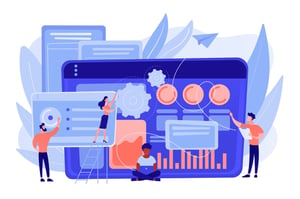How To Sign Doc In Word?
Signing documents is a necessary part of life whether you’re an individual or a business. In the past, this often involved physically signing papers and then sending them to whoever needed them. But with the advent of technology, there are now more convenient and secure ways to do so. One such way is by using Microsoft Word. This program offers several features that allow you to sign any document without having to print and sign it in person. In this article, we will explain how to sign documents in Word and why it’s a great choice for digital signatures.
What is Doc?
The word “Doc” is short for document. A doc is a digital file that contains text, images, or both. It can be created in any text editor, such as Microsoft Word, and saved as a file with the extension .doc or .docx.
A Doc file can contain formatted text, images, and other content. It can be used to create everything from simple letters to complex reports. You can even use a Doc file to create a website.
To sign a Doc file, you’ll need to add your signature to it using an electronic signature software program like Adobe Acrobat or DocuSign.
What File Formats can be Signed in Word?
Digital signatures can be added to Word documents in a variety of file formats, including DOC, DOCX, and PDF. File formats that cannot be signed in Word include JPG, PNG, and TIFF.
When adding a digital signature to a Word document, the document must first be converted to a PDF. This can be done using the built-in PDF converter in Word, or by using a third-party PDF converter such as Adobe Acrobat. Once the document is saved as a PDF, it can then be signed using any digital signature software that supports PDF signing.
Most digital signature software programs will allow you to sign a document without converting it to a PDF first. However, if the document is not in PDF format, the signature may not be considered legally binding. For this reason, it’s always best to sign documents in PDF format whenever possible.
How to Sign a Doc in Word?
If you need to sign a document in Word, you can do so electronically using Microsoft Word’s built-in signature line feature. Here’s how:
Open the Microsoft Word document that you need to sign.
Click where you want to insert a signature line.
Click the Insert tab, then click Signature Line in the Text group.
A Signature Setup dialog box will appear. Enter your information in the fields provided, then click OK.
Your signature line will now appear in the document. To sign the document, simply click on the signature line and enter your name.
Why Would I Want to Sign a Doc in Word?
If you need to sign a document, and you don’t have a signature, you can sign the document in Word. This is a quick and easy way to sign a document. You can also add a date to the document.
Conclusion
In summary, signing documents in Word is a breeze. All you have to do is add an eSignature, save your document and share it with recipients who can securely sign the document electronically. With this simple process, you can quickly and easily get any doc signed without needing to waste time printing or faxing. Now that you know how to sign docs in Word, all there’s left for you to do is start using this feature!