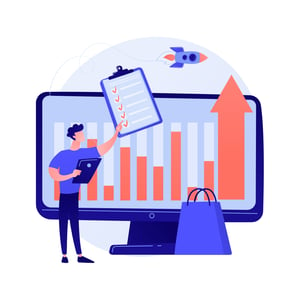Add Signature in MS Word: Simplifying Procurement Approvals
Introduction to signatures in MS Word
Imagine a world where paperwork no longer slows down your procurement process. A world where approvals are streamlined, signatures are added effortlessly, and efficiency reigns supreme. Well, my friend, that world is within reach when you learn how to add a signature in MS Word. Yes, you heard it right! With just a few simple steps, you can wave goodbye to tedious printing and scanning of documents. In this blog post, we will guide you through the process of adding a signature in MS Word and show you how it can revolutionize your procurement approval workflow. So grab your virtual pen and get ready to simplify the way you do business!
Benefits of adding a signature to documents
Adding a signature to documents in MS Word offers numerous benefits that can greatly simplify and enhance the procurement approval process.
Adding a signature adds an extra layer of authenticity and credibility to your documents. It provides assurance that the document has been reviewed and approved by the appropriate individuals. This helps build trust between parties involved in any business transaction.
Signatures ensure accountability and responsibility. By signing a document, individuals are taking ownership of its contents and are legally bound by it. In case of any disputes or discrepancies, having a signed document makes it easier to resolve issues.
Additionally, adding signatures to documents in MS Word saves time and effort. Instead of printing out physical copies for signatures or sending multiple emails back-and-forth, you can simply add electronic signatures directly within the Word document itself. This not only eliminates unnecessary paperwork but also speeds up the approval process.
Moreover, using digital signatures is more secure than traditional pen-and-paper ones. Digital signatures are encrypted with unique codes that make them difficult to forge or alter without detection. This ensures the integrity of important procurement documents.
Incorporating electronic signatures into your MS Word documents streamlines procurement approvals by enhancing authenticity, accountability, efficiency, and security. With just a few simple steps within MS Word’s interface, you can easily add professional-looking signatures that will simplify your workflow while maintaining legal compliance.
Step-by-step guide on how to add a signature in MS Word
Adding a signature to your documents in MS Word is a simple and efficient way to authenticate and authorize them. Whether you’re signing off on procurement approvals, contracts, or any other important paperwork, having a digital signature can save time and streamline the approval process.
Here’s a step-by-step guide on how to add a signature in MS Word:
1. Open your document in MS Word.
2. Click on the “Insert” tab at the top of the screen.
3. Select “Signature Line” from the drop-down menu.
4. A dialog box will appear where you can enter information about your signature, such as your name and title.
5. Once you’ve entered all the necessary details, click “OK”.
6. The signature line will now appear in your document.
7. To add an actual signature, right-click on the signature line and select “Sign”.
It’s important to note that there are different types of signatures that can be added in MS Word, including handwritten signatures using touch-enabled devices or electronic signatures created using specialized software.
When creating your digital signature, it’s essential to ensure it looks professional and secure. Choose a legible font style for your name and consider adding additional elements like a logo or designation if applicable.
By simplifying procurement approvals with digital signatures in MS Word, businesses can eliminate paper-based processes and reduce turnaround times significantly. This not only saves valuable time but also reduces costs associated with printing and mailing physical documents.
In conclusion,
Adding a digital signature to documents has become an essential part of modern business practices for its convenience, efficiency, cost-effectiveness while maintaining security standards required for authentication purposes within organizations worldwide
Types of signatures that can be added in MS Word
Types of Signatures That Can Be Added in MS Word
When it comes to adding signatures to your documents in MS Word, you have a few options. Let’s explore the different types of signatures that can be added and how they can be used.
1. Handwritten Signatures: If you prefer a personal touch, you can scan your handwritten signature and save it as an image file. Then, simply insert the image into your document wherever you need to sign.
2. Digital Signatures: Digital signatures offer a more secure option for signing documents electronically. With digital signatures, you use encryption technology to verify your identity and ensure the integrity of the document.
3. Electronic Signatures: Similar to digital signatures, electronic signatures allow users to sign documents electronically using various methods such as typing their name or drawing their signature with a mouse or stylus.
4. Stamp Signatures: In some cases, stamping a document with an official seal or company logo may serve as a valid form of signature. This is commonly used for formal business documents or contracts.
By understanding these different types of signatures available in MS Word, you can choose the method that best suits your needs and preferences when adding your signature to important documents.
Tips for creating a professional and secure signature
Creating a professional and secure signature is essential when adding it to your documents in MS Word. Here are some tips to help you create a signature that reflects professionalism while maintaining security.
1. Keep it simple: A clean and straightforward signature not only looks professional but also reduces the risk of forgery. Avoid using complex designs or excessive flourishes.
2. Use legible fonts: Choose a font that is easy to read, even when scaled down in size. Opt for standard fonts like Arial or Times New Roman to ensure clarity.
3. Consistency is key: Develop consistency by using the same style and format for your signature across all documents. This helps establish credibility and builds trust with recipients.
4. Consider digital signatures: Digital signatures offer an extra layer of security by incorporating cryptographic techniques to verify the authenticity of a document. They provide tamper-proof assurance.
5. Protect your signature: To prevent unauthorized use, consider adding additional security measures such as password-protecting your document or utilizing encryption methods when sharing files online.
6. Test it out: Before finalizing your signature, test its appearance on different devices and platforms to ensure compatibility and readability across various mediums.
By following these tips, you can create a professional and secure signature that adds value to your documents while safeguarding against fraudulent activities
How adding a signature can streamline procurement approvals
Adding a signature to procurement documents can greatly streamline the approval process, making it more efficient and secure. With the digital revolution in full swing, electronic signatures have become increasingly popular for their convenience and reliability. By incorporating this feature into Microsoft Word, users can save time and effort when it comes to obtaining necessary approvals.
One of the key benefits of adding a signature in MS Word is the elimination of manual signing and scanning processes. This not only saves valuable time but also reduces paper waste. Additionally, electronic signatures provide an added layer of security as they can be encrypted and tamper-proofed.
To add a signature in MS Word, follow these simple steps: click on the “Insert” tab, select “Signature Line,” fill out the required fields such as name and title, then click “OK.” Your chosen signature will then appear within your document.
There are different types of signatures that can be added in MS Word depending on your preference or organizational requirements. These include handwritten signatures using specialized devices or software solutions like DocuSign or Adobe Sign.
When creating a professional signature for procurement documents, keep it simple yet distinctive. Avoid using overly complex designs that may distract from its purpose. It’s crucial to strike a balance between professionalism and creativity while ensuring legibility across various platforms.
By integrating signatures into MS Word for procurement approvals, businesses can enjoy several advantages beyond streamlining processes. Electronic signatures offer enhanced compliance with legal regulations such as e-signature laws enforced by governments worldwide.
Adding a signature feature in MS Word simplifies procurement approvals by eliminating time-consuming manual tasks while enhancing security measures. Streamlining this critical step allows organizations to focus their resources more effectively while ensuring efficiency throughout their operations.
Conclusion
Conclusion
Adding a signature to your documents in MS Word can significantly simplify procurement approvals and enhance the overall efficiency of your workflow. With just a few simple steps, you can create a professional and secure signature that adds credibility to your documents.
By incorporating signatures into your procurement process, you can eliminate the need for printing, scanning, and physically signing documents. This not only saves time but also reduces paper waste and promotes sustainability.
Furthermore, adding signatures in MS Word allows for greater flexibility when it comes to collaborating on documents. You can easily send electronic copies of contracts or purchase orders with embedded signatures to multiple stakeholders for review and approval. This streamlined approach minimizes delays in the approval process and ensures that all parties involved are on the same page.
Additionally, by utilizing digital signatures in MS Word, you can enhance security measures within your organization. The ability to create unique encrypted signatures provides an added layer of authenticity and safeguards against unauthorized alterations or tampering of important procurement documents.
In conclusion,
the convenience,
efficiency,
and security benefits
of adding a signature in MS Word cannot be overstated.
Take advantage of this powerful feature today
and experience smoother procurement processes,
improved collaboration,
and enhanced document security.
So why wait? Start adding signatures in MS Word now and revolutionize how you manage procurement approvals!