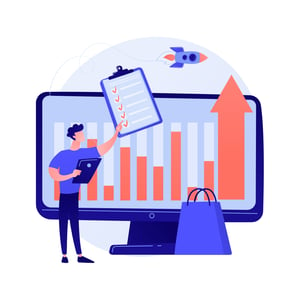Add Signature Line in Word: A Procurement Document Enhancement
Introduction to Signature Lines in Word
Introduction to Signature Lines in Word
In the fast-paced world of procurement, efficiency and accuracy are paramount. From purchase orders to contracts, every document must be precise and legally binding. But what if there was a way to streamline the process even further? Enter signature lines in Microsoft Word – a game-changing feature that allows you to add an electronic signature directly into your documents.
Gone are the days of printing, signing, scanning, and emailing back and forth. With just a few clicks, you can now add a professional-looking signature line that not only saves time but also adds an extra layer of authenticity to your procurement documents.
In this article, we will explore the benefits of adding signature lines in procurement documents and provide you with a step-by-step guide on how to do it in Microsoft Word. So grab your digital pen (or mouse) as we dive into this innovative document enhancement!
Benefits of Adding Signature Lines in Procurement Documents
When it comes to procurement documents, efficiency and accuracy are key. One way to enhance these aspects is by adding signature lines. Signature lines in Word provide a clear and professional method for obtaining signatures on important procurement documents.
The benefits of incorporating signature lines in procurement documents are numerous. They streamline the approval process by clearly indicating where signatures are required. This eliminates confusion and ensures that all necessary parties have signed off on the document before proceeding.
Signature lines add an extra layer of security to your procurement documents. By including a designated space for signatures, you can easily verify the authenticity of the document and ensure that all parties involved are aware of their responsibilities.
Furthermore, signature lines improve accountability within your organization. When individuals sign their names on a document, they take ownership of its contents and obligations outlined within it. This promotes transparency and reduces the risk of misunderstandings or disputes down the line.
In addition to these benefits, adding signature lines in Word also saves time and resources. It eliminates the need for manual printing, signing, scanning or faxing processes commonly associated with traditional paper-based approvals.
By leveraging technology to incorporate electronic signatures directly into your procurement documents using signature lines in Word, you can expedite workflows while maintaining compliance with legal requirements surrounding digital transactions.
In conclusion
Step-by-Step Guide on How to Add a Signature Line in Word
Step-by-Step Guide on How to Add a Signature Line in Word
Adding a signature line in Microsoft Word is a simple process that can add credibility and professionalism to your procurement documents. Follow these step-by-step instructions to easily incorporate this feature into your Word documents.
First, open the document you want to add the signature line to. Go to the “Insert” tab at the top of the screen and click on “Signature Line” in the Text group. A drop-down menu will appear with different options for signature lines.
Next, select the type of signature line you want to use. You can choose from basic options like a blank line for signatures or more advanced options such as including additional information like job titles or dates.
After selecting your preferred option, a dialogue box will appear where you can enter specific details about the signer. This includes their name, title, and email address if necessary. Fill out these fields accordingly and click “OK.”
Once you’ve completed these steps, a signature line will be added to your document. The recipient can then digitally sign it by double-clicking on the line or using other alternative methods such as inserting an image of their handwritten signature.
By following this straightforward guide, you’ll be able to create professional-looking procurement documents that are ready for signing with ease!
Tips for Using Signature Lines Effectively
Tips for Using Signature Lines Effectively
1. Keep it simple: When adding a signature line in Word, it’s important to keep things straightforward and clean. Avoid cluttering the document with unnecessary information or formatting.
2. Clearly label the signature line: Make sure to include a clear label above or below the signature line indicating who should sign the document. This helps ensure that all parties involved understand their responsibilities.
3. Use appropriate spacing: Leave enough space between the signature line and any other text or content on the page, allowing for easy readability and avoiding any confusion.
4. Consider using digital signatures: If you’re working with electronic documents, consider utilizing digital signatures instead of physical ones. Digital signatures provide added security and can streamline the signing process.
5. Test before finalizing: Before sending out procurement documents with signature lines, be sure to test them yourself to ensure they are functioning properly and appearing correctly on different devices or platforms.
6. Communicate expectations clearly: Whenever including a signature line in a procurement document, make sure all parties understand what is required of them regarding signing and returning the document.
By following these tips, you can effectively utilize signature lines in your procurement documents, streamlining processes and ensuring clarity throughout your organization.
Other Document Enhancements for Procurement
When it comes to procurement documents, there are several other enhancements you can make to improve efficiency and effectiveness. One such enhancement is the use of templates. By creating standard templates for various types of procurement documents, such as purchase orders or contracts, you can save time and ensure consistency across your organization.
Another document enhancement is the use of electronic signatures. Instead of printing out a document, signing it by hand, and then scanning or mailing it back, electronic signatures allow for a more streamlined process. There are many tools available that enable you to add electronic signature fields directly in Word documents.
Collaboration features are also important in procurement documents. With cloud-based platforms like Microsoft 365 or Google Workspace, multiple stakeholders can collaborate on a document simultaneously. This eliminates version control issues and allows for real-time feedback and edits.
Tracking changes is another valuable feature in procurement documents. By enabling track changes in Word, you can easily see any modifications made to the document by different users. This makes it easier to review revisions and ensures transparency throughout the procurement process.
Integrating data from external sources can be a powerful enhancement for procurement documents. For example, if you’re creating a purchase order template in Word, you could link it to an inventory management system so that quantities and prices automatically populate based on current stock levels.
These additional enhancements go beyond just adding signature lines but contribute greatly to improving efficiency and accuracy within your procurement processes.
Common Mistakes to Avoid When Using Signature Lines
Common Mistakes to Avoid When Using Signature Lines
When it comes to adding signature lines in Word, there are a few common mistakes that users often make. By being aware of these pitfalls, you can ensure that your procurement documents are error-free and professional.
One of the biggest mistakes is placing the signature line in the wrong location. It’s essential to position it correctly so that it doesn’t interfere with other important information or appear out of place. Take a moment to review your document layout before adding the signature line.
Another mistake is failing to customize the signature line. Word offers several options for personalization, such as including additional fields like printed names or titles. Make sure to take advantage of these features and tailor the signature line according to your specific needs.
Using an illegible font is another common mistake when adding a signature line. Remember that legibility is crucial, especially if multiple people will be reviewing and signing the document. Choose a clear and readable font style for maximum clarity.
Neglecting proper alignment can also lead to confusion and errors. Ensure that all signatures align properly with their respective names or titles underneath them. Misalignments may cause recipients to question which person signed which section of the document.
Forgetting to test the final version before sending it out can result in embarrassing mistakes slipping through unnoticed. Always take the time to proofread and double-check everything before sharing any procurement document containing a signature line.
By avoiding these common mistakes, you’ll enhance professionalism in your procurement documents while ensuring accuracy throughout every step of your workflow
Conclusion
Conclusion
In today’s fast-paced business world, efficiency and accuracy are of utmost importance. The ability to add a signature line in Word is a valuable tool for enhancing procurement documents and streamlining the approval process. By following the step-by-step guide outlined above, you can easily incorporate this feature into your document workflow.
The benefits of adding signature lines in procurement documents are undeniable. It not only ensures that all parties involved have reviewed and approved the document but also provides an added layer of security by creating a visual record of who has signed off on it. This helps to prevent any misunderstandings or disputes down the line.
Additionally, using signature lines effectively can help improve collaboration within procurement teams and with external stakeholders. It allows for clear accountability and transparency throughout the document review process, ensuring everyone is on the same page.
While incorporating signature lines into your documents, there are some tips to keep in mind for maximum effectiveness. Ensure that you provide clear instructions alongside the signature line so that signatories understand what they are agreeing to. Additionally, consider using digital signatures for added convenience and security.
Moreover, don’t forget about other document enhancements that can further optimize your procurement processes. Utilize features such as headers and footers, table of contents, track changes, and formatting options to create professional-looking documents that are easy to navigate.
Be mindful of common mistakes when utilizing signature lines in Word. Double-checking all information before sending out a document is crucial as errors can cause delays or even legal issues if not caught early on.
In conclusion (without explicitly stating it), adding a signature line in Word is a simple yet powerful enhancement for procurement documents. It improves efficiency, accountability, transparency while minimizing errors or confusion throughout the approval process. Incorporate this feature into your workflows today and experience smoother operations within your organization’s procurement function!