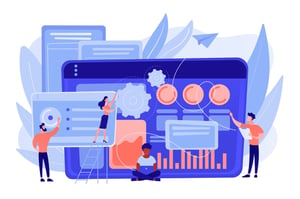How Do You Add A Signature On Word In Business?
In today’s digital age, adding a signature to electronic documents has become an essential part of business communication. It not only saves time and resources but also ensures the authenticity and security of important information. If you’re wondering how to add a signature on Word in your business, you’ve come to the right place! In this article, we’ll guide you through the process of creating a digital signature that is both efficient and secure. Plus, we’ll share some valuable tips for making sure your signatures are strong enough to withstand any procurement challenge!
What is a digital signature?
A digital signature, also known as an electronic signature, is a way of signing documents digitally to authenticate and certify their contents. Unlike traditional signatures, which are handwritten on paper, digital signatures use encryption technology that provides additional security and prevents tampering with the document.
When you add a digital signature to a Word document, it becomes legally binding and can be used in procurement and other business transactions. Digital signatures include information about the signer’s identity, such as their name or email address.
Digital signatures can help businesses save time and money by reducing paperwork and simplifying processes. They also allow for faster approvals since there is no need to print out documents or send them via mail.
In addition to being more efficient than traditional signatures, digital signatures are also more secure. The encryption technology used ensures that only authorized parties have access to the signed document while keeping it safe from cyber threats like hacking or malware attacks.
Adding a digital signature in Word has become an essential part of doing business in today’s world where security is crucial.
How to add a digital signature in Word
Adding a digital signature in Word is a straightforward process that can save you time and effort when signing important documents. First, make sure that you have an electronic copy of your signature saved on your computer.
To add the digital signature, open the document in Microsoft Word and click on the “Insert” tab. Then click on “Signature Line” under the “Text” section. A pop-up window will appear where you can enter your name and other details.
Next, select the checkbox for “Allow the signer to add comments in the Sign dialog box.” This will allow any additional notes or explanations to be added along with your signature.
After completing these steps, click on “OK,” and a line will appear in your document indicating where you want to place your electronic signature. Clicking this line will prompt Word to insert your saved digital signature into the document.
Adding a digital signature to Word documents is quick and easy once you know how. It’s an excellent way for businesses to streamline their procurement processes while maintaining secure documentation practices.
The benefits of using a digital signature
Using a digital signature has many benefits for businesses, especially when it comes to procurement. Digital signatures provide an extra layer of security and authentication that can help prevent fraud and unauthorized access to sensitive information.
One major benefit of using a digital signature is its convenience. You no longer have to print out documents, sign them by hand, and then scan or mail them back. With a digital signature, you can sign documents electronically from anywhere in the world with just a few clicks of your mouse.
Another significant advantage is time-saving. The traditional signing process involves several steps that could be time-consuming and slow down business processes. With digital signatures, companies can expedite their procurement processes as well as reduce errors since electronic signatures are less prone to mistakes than manual ones.
Moreover, using a digital signature helps businesses become more environmentally friendly by reducing paper consumption since everything is done digitally without the need for physical prints.
In addition to all these advantages mentioned above, implementing digital signatures also makes collaboration between teams easier since everyone involved in the document approval process could easily sign off on files securely online without any delays or issues along the way.
How to create a digital signature
Creating a digital signature is an easy process that can be done in just a few simple steps. First, you will need to find a reputable e-signature provider or software that suits your needs. There are many options available in the market, so it’s important to do some research and choose one that fits your budget and business requirements.
Once you have selected an e-signature provider, you’ll need to create your digital signature. You can do this by typing your name into a text box, using your mouse or touchpad to sign on-screen, or even uploading an image of your handwritten signature.
It’s important to ensure that your digital signature is clear and legible so that it cannot be disputed later on. Make sure to also add any additional information such as job titles, company names or contact details if required.
After creating the digital signature, save it securely on all devices from which you intend to digitally sign documents. This ensures consistency across all signatures and prevents any fraudulent activity from taking place.
By following these simple steps for creating a digital signature, businesses can streamline their document signing processes while maintaining security and compliance standards with ease.
Tips for creating a strong digital signature
When creating a digital signature for business purposes, it is essential to make sure that it is strong and secure. Here are some tips to create a robust digital signature:
1. Use unique information: When creating your digital signature, use unique information that only you have access to. This can include personal data such as date of birth or favorite color.
2. Avoid using common words: Avoid using common words like “password” or “12345” in your digital signature. Instead, use a combination of uppercase and lowercase letters, numbers, and special characters.
3. Keep it simple: Don’t overcomplicate your digital signature by including too much information or making it difficult to read.
4. Test before using: Before implementing your new digital signature in business documents, test its functionality on different devices to ensure that it appears correctly.
5. Protect the private key: It is crucial not to share the private key used for signing documents with anyone else since this could compromise the security of the entire system.
By following these tips when creating a strong digital signature for Word documents in procurement-related tasks, businesses can improve their security measures while also building credibility with clients and partners alike.