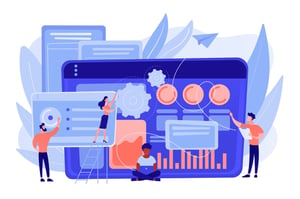How Do You Insert Digital Signature Word?
In today’s fast-paced digital world, signing documents electronically has become the norm. It saves time and money while being secure and legally binding. If you’re a procurement professional who deals with contracts regularly, you know how important it is to have a reliable way of inserting your signature in Word documents. In this blog post, we’ll show you how to insert a digital signature in Microsoft Word and explain the benefits of using one. Plus, we’ll walk you through creating your own digital signature that will take your procurement process to the next level!
What is a digital signature?
A digital signature is a way of electronically signing documents using encryption technology. It’s an advanced method of verifying the authenticity and integrity of electronic records, just like traditional signatures on paper documents.
Digital signatures provide an added layer of security compared to regular electronic signatures because they use complex algorithms that make it impossible for anyone to forge or alter them without being detected. This ensures that only authorized individuals can sign documents and prevents unauthorized access.
When you insert a digital signature into your Word document, it creates a unique identifier linked to your name or organization, which then becomes part of the document itself. Anyone who receives the document can verify its authenticity by checking the digital signature against public key infrastructure (PKI) certificates.
Using digital signatures provides numerous benefits such as increased efficiency in procurement processes, reduced risk of fraud and errors, improved compliance with legal requirements, and enhanced customer trust in your business operations.
How to insert a digital signature in Microsoft Word
Inserting a digital signature in Microsoft Word is a straightforward process that can save time and effort when it comes to signing documents. First off, open the document you want to sign and click on the “Insert” tab at the top of the page. Next, select “Signature Line” from the drop-down menu.
A dialog box will appear where you can input your signature details such as name, title, and email address. You also have an option to add instructions for further clarification. Once done filling out all necessary information, click “OK.”
Afterward, your digital signature line will appear in your Word Document. All that’s left to do is sign by clicking on it and entering your password or PIN if prompted.
It’s important to note that before inserting a digital signature in Word Document; ensure that you have created one previously using reputable software like Adobe Sign or DocuSign which are both compatible with Microsoft Office Suite.
By adding a digital signature into your procurement documents through Microsoft Word ensures safekeeping against fraudulence while ensuring authenticity throughout every transaction made digitally- without compromising quality!
The benefits of using a digital signature
Using a digital signature has numerous advantages, especially for businesses or individuals dealing with procurement. First and foremost, it saves time and money as there is no need to print out documents, sign them manually, scan them back in and email them. This not only reduces paper usage but also speeds up processes by eliminating the need for physical signatures.
Digital signatures are highly secure and help prevent fraud as they use encryption technology that protects against tampering or alteration of documents. They also provide an audit trail which can be used to track who signed the document, when it was signed and whether any changes were made.
By using a digital signature, you can access your electronic files from anywhere without worrying about losing or misplacing important documents. Not only does this reduce costs associated with storage but also makes it easy for multiple parties involved in procurement to access the same file simultaneously.
Digital signatures offer convenience since they can be created easily using tools such as Microsoft Word without requiring additional software or technical skills. With all these benefits combined together make digital signatures an essential tool for anyone looking to streamline their procurement process while ensuring security at every stage of document signing.
How to create a digital signature
Creating a digital signature is an easy process that anyone can do. First, open Microsoft Word and click on the “Insert” tab. From there, select “Signature Line” and then choose “Microsoft Office Signature Line.
Next, fill out your personal information such as your name, title, and email address. You also have the option to add an image of your handwritten signature if you prefer.
Once you’ve filled out all of the necessary information, click “OK” and your digital signature will be inserted into the document. To sign the document using this digital signature, simply double-click on it and follow the prompts to apply it.
It’s important to note that creating a strong password for your digital signature is crucial in ensuring its security. This will prevent others from accessing or using your electronic signature without permission.
Creating a digital signature is quick and simple with Microsoft Word’s built-in tools. By following these steps and taking precautions to protect its security, you’ll be able to use this convenient feature for all of your procurement needs.
Conclusion
Digital signatures are an essential tool for businesses and individuals who want to ensure the authenticity of their documents. It’s easy to insert a digital signature in Microsoft Word, and there are several benefits to using one.
By inserting a digital signature in your procurement-related documents, you can be sure that they have not been tampered with or altered in any way since they were signed. This helps maintain the integrity of contracts, agreements, invoices and other important records.
Furthermore, creating a digital signature is simple; all you need is access to an electronic signing platform like Adobe Sign or DocuSign. Once your signature has been created, it can be used across various platforms and applications.
In today’s fast-paced world where many transactions happen online or through remote communication channels due to the ongoing pandemic situation – securing your procurement process with digital signatures becomes even more relevant.
So if you haven’t already started using them yet- take advantage of this powerful technology by incorporating digital signatures into your daily operations. It will save time while ensuring compliance with legal requirements related to document verification and authentication processes.